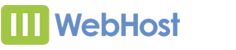The Best UK Web Hosting Services from 111WebHost
Changes to SMTP Ports
As of 1st October 2019, any mail client sending via SMTP through our mail server should use port 587 instead of ports 25 or 465. Details on how to change this will vary on your mail client, but we've detailed some of these further down this article.
It is also advisable to use STARTTLS for your encryption method.
Outlook
Select File
Select Account Settings
Select Account Settings from the dropdown
Select your email account from the lists in the Email tab and select Change
Select More Settings
Select Advanced
Change the Outgoing server (SMTP) option to 587
Change the encryption types on both IMAP and SMTP to STARTTLS
Select Ok
Select Next
Once tests have completed select Close and then Finish
Windows Mail
Start Windows Mail, click the Tools menu at the top of the window and then click Accounts.
Select your account under Mail, and then click on the Properties button.
Go to the Advanced tab, under Outgoing server (SMTP), change port 25 to 587.
Click the OK button to save the changes.
Outlook Express
Start Outlook Express, and then select Accounts from the Tools menu at the top of the window.
Double click on your email account.
Under the Advanced tab, change the Outgoing server (SMTP) port 25 to 587.
Thunderbird
Select Tools
Select Outgoing Server (SMTP)
Select the server for this account then Edit
Change the port to 587
Change the Connection Security option to STARTTLS
Change the Authentication Method option to Normal Password
Enter your full email address as the User Name
Select OK
Select OK
Mac Mail
Select Preferences
Select Accounts
Select the Outgoing Mail Server (SMTP) drop down menu, then Edit SMTP Server List
Select the SMTP server for this account
Change the Port to 587
Select OK
iPhone
Go to Settings
Select Passwords & Accounts
Select your email account
Select the Account
Under OUTGOING MAIL SERVER select SMTP
Select the server
Update the Server Port to use 587
Select Done
Select < Account then Done
Android Mail
Open the Email App
Select Settings
Select Account Settings
Select the account you wish to change
Scroll down to More Settings
Select Outgoing Settings
Change the port to 587 and the Security Settings to STARTTLS
Select Done
Quick Links
Help Centre
Check out our comprehensive Help Centre if you need have any questions or would like to contact us.